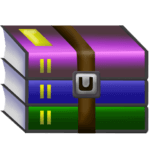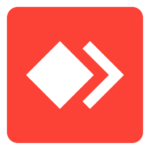Widgets are great tools for simplifying access to information like weather, news, sports scores, currency rates, and more. In Windows 11, the latest operating system from Microsoft, which continues to be more and more popular, the interactive buttons are still very popular.
Despite offering a more streamlined way to stay informed and even access other software, widgets are frowned upon by users. Many people complain that they end up dirtying the screen or that they are useless because the data is viewed differently, for example.
Therefore, keeping in mind both those who like easy access and those who want to remove applications from view, the TechWorld I prepared a tutorial explaining how to add and remove widgets in windows 11. See the step by step below.
How to remove the Widgets tab in Windows 11
Right click on the taskbar at the bottom of the screen and click “Taskbar Options”. Turn off the “Widgets” key and the button will disappear; activate to return the interface to the home screen.
How to add and remove Widgets from the Widgets section
1. Open the widget page on the left corner of the screen;
2. Click the profile picture and press “+” buttons to add other widgets on the interface;
3. To remove a widget, click on the “…” menu and go to the “Remove Widget” option.