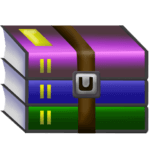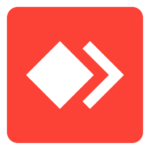Currently, the Google Chrome It is one of the most used browsers in the world, being present on both desktop computers and mobile devices. However, despite its great popularity, many people are still unaware of some of the tools present in the software.
one of them is the password manager, which can facilitate the login to the most diverse sites on the Internet. To learn more about it and learn how to use the functionality on a daily basis, check out the TechWorld on the matter.
What is Google Chrome Password Manager?
(Unsplash/Playback)Source: unsplash
With the need to create an account on various product and service pages on the Internet, it can be difficult to remember your login information, as many of these sites have specific features to create a password.
In this way, the Google Chrome password manager was created in order to help the user in the daily life, reminding him of his accesses without having to write down the login data in calendars and notebooks.
free, the solution does not require the installation of any program or extension, since the functionality is available natively in the Google browser.
How to save and view passwords in the manager?
(WorldTech/Playback)Source: TechWorld
To use the password manager, you do not need to activate any features. Automatically, every time the user registers or accesses an account on a new website through the browser, a window will open requesting the auto save password and login Of the page.
If you want to save the data, just click “Save”. Thus, every time you need to log in again on the page, your data will be entered automatically, being only necessary to press the “Enter” key to access your account.
In addition, either to change them or simply to view them, it is also possible to check the passwords of all the sites that are saved in the administrator. To do this, both on PC and smartphone, follow the steps below:
1 – Click on your profile picture, located in the upper right corner of the screen
2 – Select the key icon present under your username
3 – Click on “Check passwords” and wait for the browser to load the information of all the sites that are saved.
4 – To change access to any page, just click on “Change password” and carry out the requested procedures.
How to delete saved passwords in Google Chrome manager?
(WorldTech/Playback)Source: TechWorld
Deleting saved passwords in Google Chrome manager is also a very simple function. Following the same path as in the previous topic, clicking on the profile picture and then on the key icon, you should be on the save data management page.
Once this is done, the user must locate the site where they want to delete the data, click on the three dots next to “Change password” and select “Remove password”. Confirm the procedure again in “Remove password” and wait for the browser to remove it.
Regardless of whether the user wants to remove all saved passwords, excluding data from all pages, or just from a specific site, it is necessary to manually remove each of the passwords.
After deleting the data, it will be possible to re-save the access data to the website at any time, simply by logging in to the page for the administrator to make the new request.
Is it safe to use Google Chrome password manager?
Although many people are afraid of their privacy and security on the Internet, Google Chrome password manager can be considered a very secure tool as long as user take some essential precautions.
The first is always use the feature on personal devices, where only you or trusted people have access to the browser. This is because if many people use the same device, the risk of data and information leakage becomes much higher.
(Shutterstock/Playback)Source: shutter
In some cases, such as when using work computers, the tool can be used as long as individual access profiles are created for each employee, making it impossible for another employee to access any type of stored information.
Another very important point is that the password manager should never be used on public computers in universities, lan houses or document printing establishments. You need to remember that the password manager was created to make it easy for users to access accounts across multiple sites on a daily basis, and should only be used on trusted computers.
In addition, if you want to use the tool, we also recommend you to enter or strengthen the password to access the PC and mobile devices where Google Chrome is installed, as one more way to protect all the data that is saved on the device.